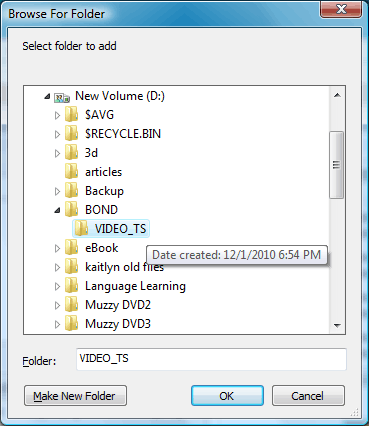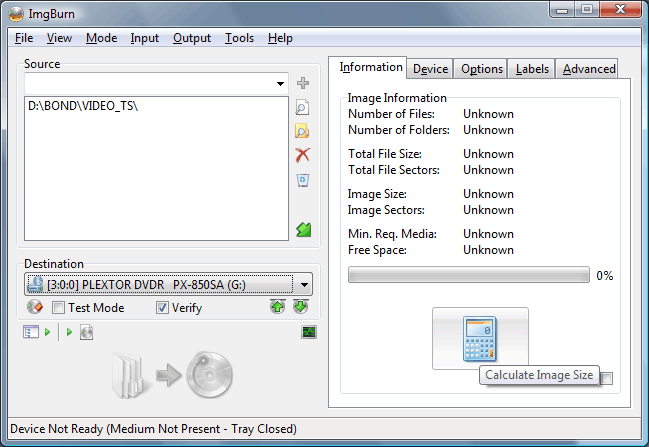How to burn dual layer DVD's to resolve layer break point?
Dual-layer DVD+/-R has data storage up to 8.54 gigabytes per disc, an almost double of the single layer 4.7 gigabytes. Unfortunately the advantage seems to stop here. Many people are fed up with the unhappy experience of burning dual-layer discs. They burn slowly, they are much more expensive, and they are more likely to become oversized coasters.
I believe the manufacturers of dual layer DVD's have the ability to make better discs. They choose not to do so only because of the market for dual-layer DVD's is not big enough. That said, we just have to tolerate all these and burn the discs more cautiously to accommodate these shortcomings.
Whether you are copying or authoring a DVD, you should have access to the VIDEO_TS folder. If you create your DVD from an authoring software, there should be the option which allows you to export the result on the hard drive in form of a VIDEO_TS folder. If you are copying an existing dual-layer disc, you should drag the whole VIDEO_TS folder of the DVD to your hard drive. In case the DVD is CSS copy protected, you may need to use ripping software such DVD Decrypter to extract the VIDEO_TS.
In the following description I will assume you already have the VIDEO_TS folder stored somewhere on your hard drive.
The tool you will need is called ImgBurn. It is a features rich free software that has been tested to be able to burn dual-layer DVD reliably. Download and install ImgBurn on your computer. Fire up the software when you are ready
.
Step 1: From the menu bar choose [Mode > Build]
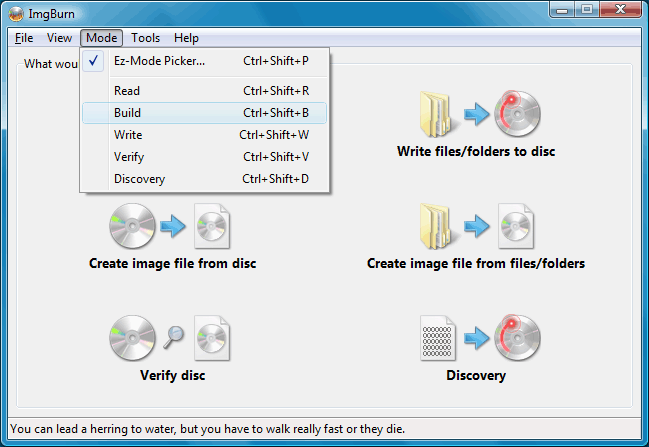
Step 2: Once in Build mode, click the little [Browse for a folder] icon as shown

Step 3: Navigate to the location where VIDEO_TS, then click [OK]
Step 4: Click the [Calculate Image Size] button on the right bottom
Step 5: Choose the best available break point from the candidates

Step 6: Put your dual-layer DVD-R into your DVD burner and then click the [Build] button
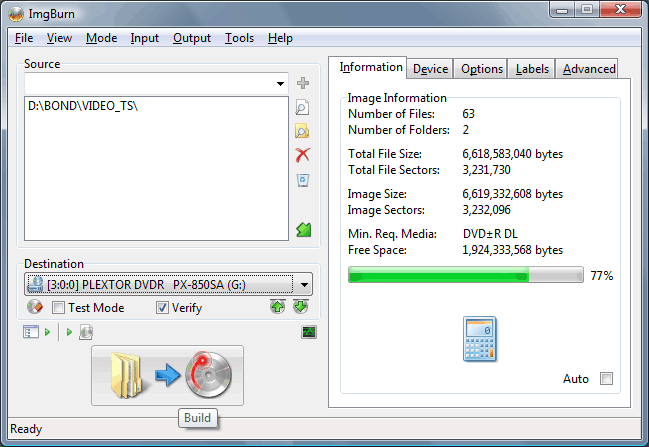
And, voila!
But wait, what if there is no available layer break point candidate in Step 5?
If you are copying an existing dual-layer DVD then it should be unlikely. There must be an available layer break point unless the original DVD was mistakenly authored.
But if you are authoring a DVD then the possible reason is that no smaller logical cells can be found around the layer break point. For DVD-Video the layer break point has to satisfy certain conditions. One of the most important conditions is that the content on the first layer (L0) has to be larger than the content on the second layer (L1). The second condition is that the break point has to be at the boundary of a logical cell. What exactly does that mean?� In laymen’s term, consider the data are a sequence of chunks of data. The layer break point must be at the boundary of the data chunk. An analogy will be a train with many carriages. If we were to divide the train we have to unlock the hook between the carriages, not cutting a individual carriage into half.

Using our analogy above and it will be clear why there is no available candidate for the layer break point. The reason is you have a carriage that is too long and it spreads over the location where the first condition has to meet. To solve this problem, you will need to go back to your authoring software to create more logical cells around the break point area. A quick fix is to create some chapters around the break point area, usually about half the length of the total video play time. Doing so will shorten the train carriages (the logical cells) around there and a potential candidate will become available.